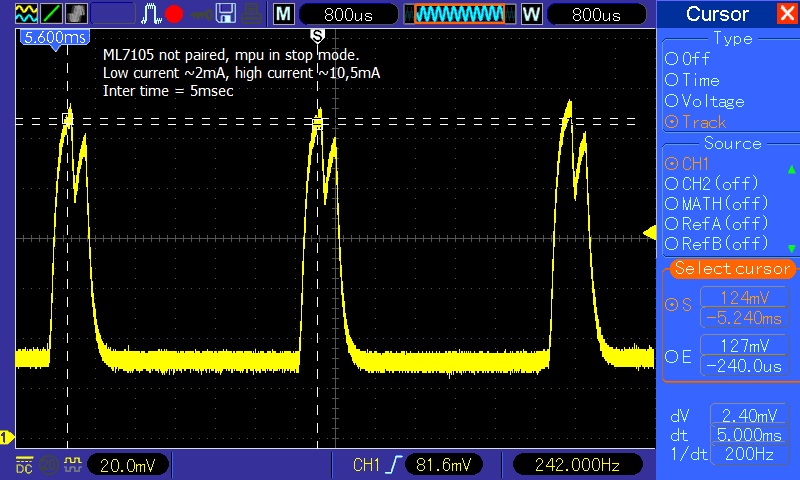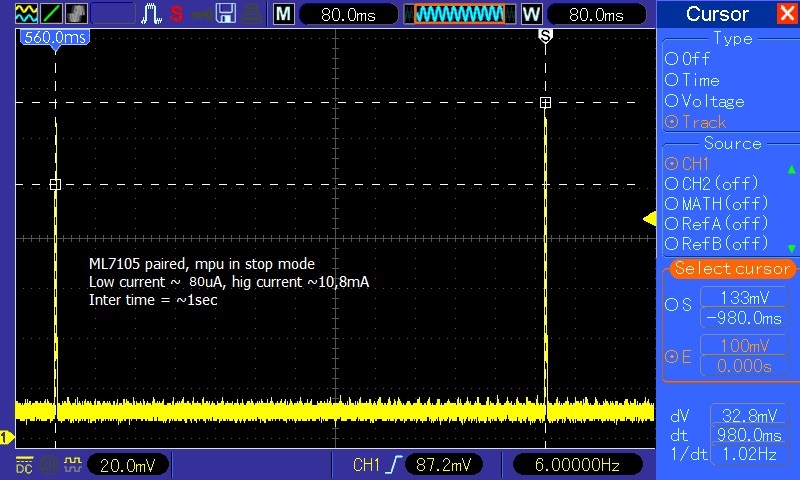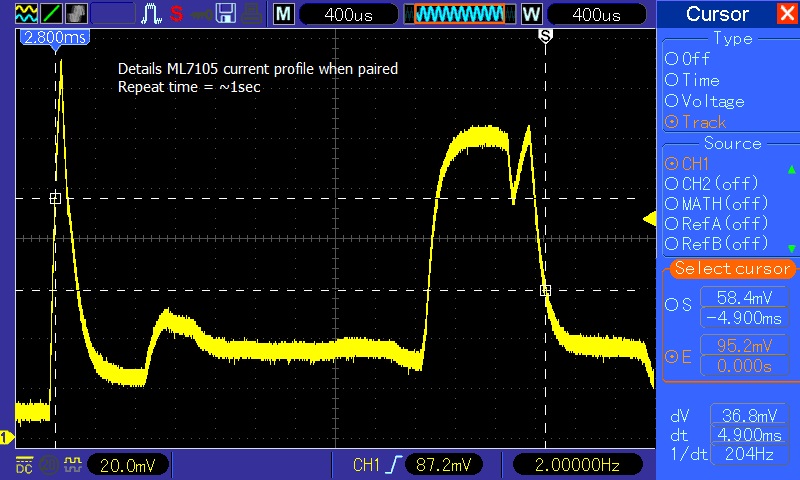Project tips¶
Important
Liberty_BLE_v1 firmware use “Code Generator” as integrated in E2studio suite to make source file for vector table, hardware driver and reset. For more detail about, read Code Generator user’s manual in Renesas official site
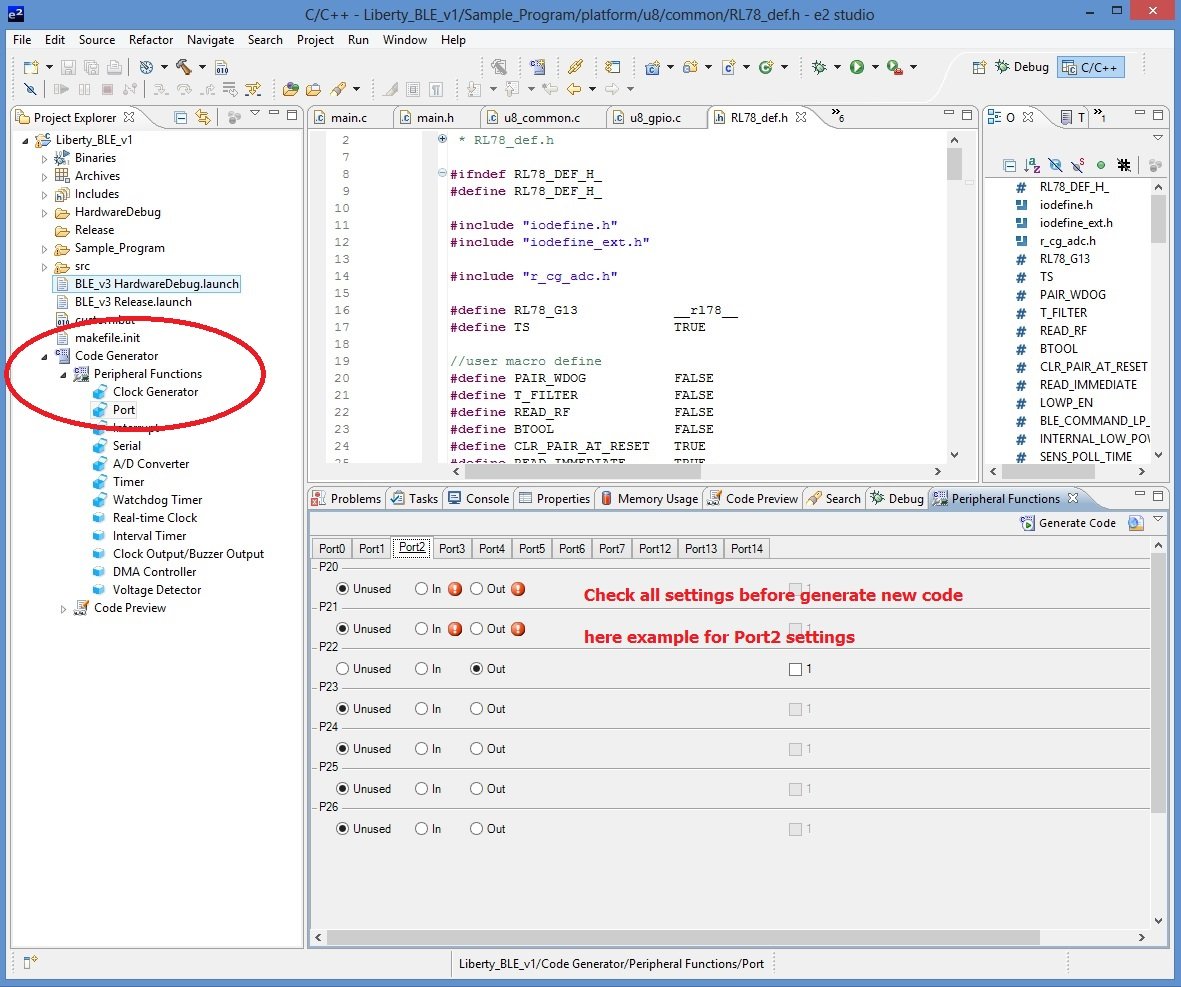
Important
Take care at changes on hardware driver using Code Generator –> Peripheral Functions. (red circled on image above) It’s important to check if all peripheral settings are correct for the actual project, before generate new code.
Project properties¶
To access at project properties, righ click on Liberty_BLE_v1 on the Project Explorer window of E2studio suite
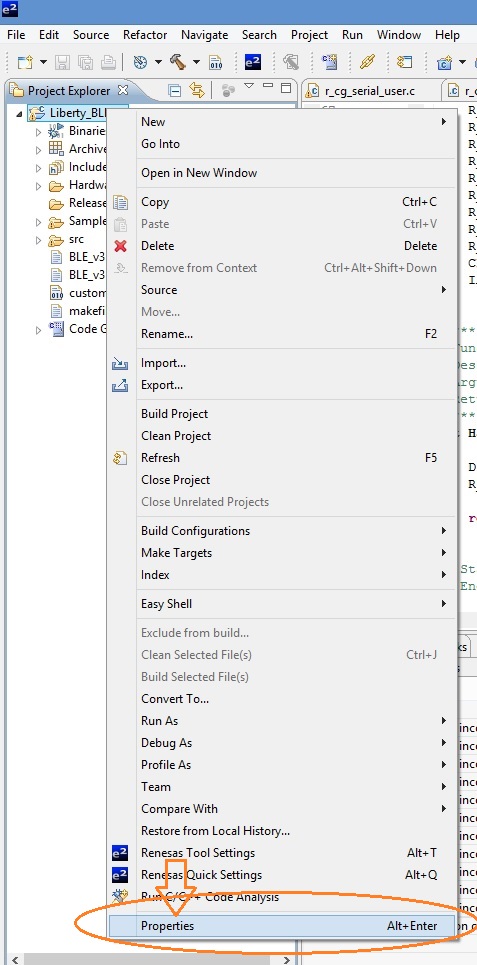
In the popup menu that appear, select and click on Property (orange circled in figure above)
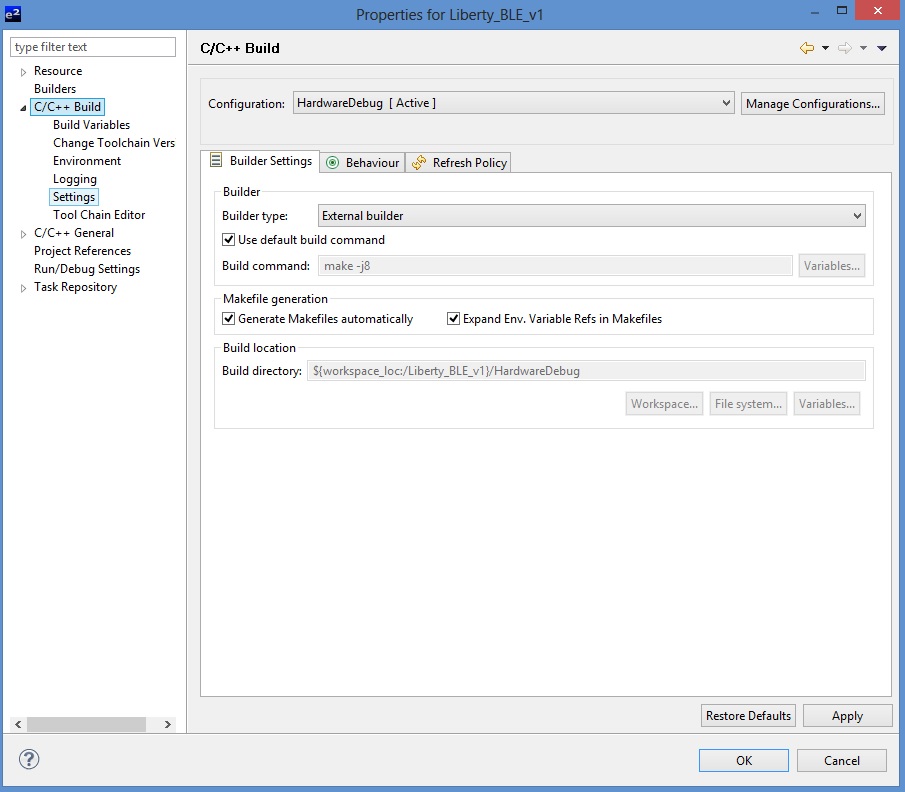
Expand C/C++ Build and click on Settings
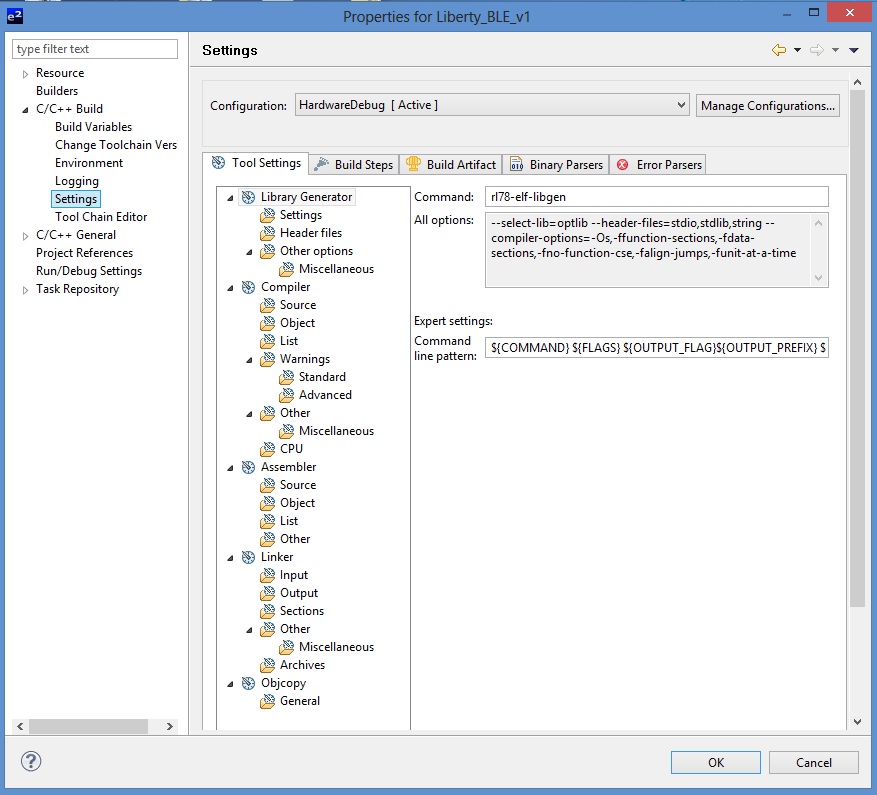
Project settings window will appear. Now you are ready to check and change main project configurations
Macro defines¶
There are some macros defined in the project. The main macro defines are in the Compiler–>Source settings
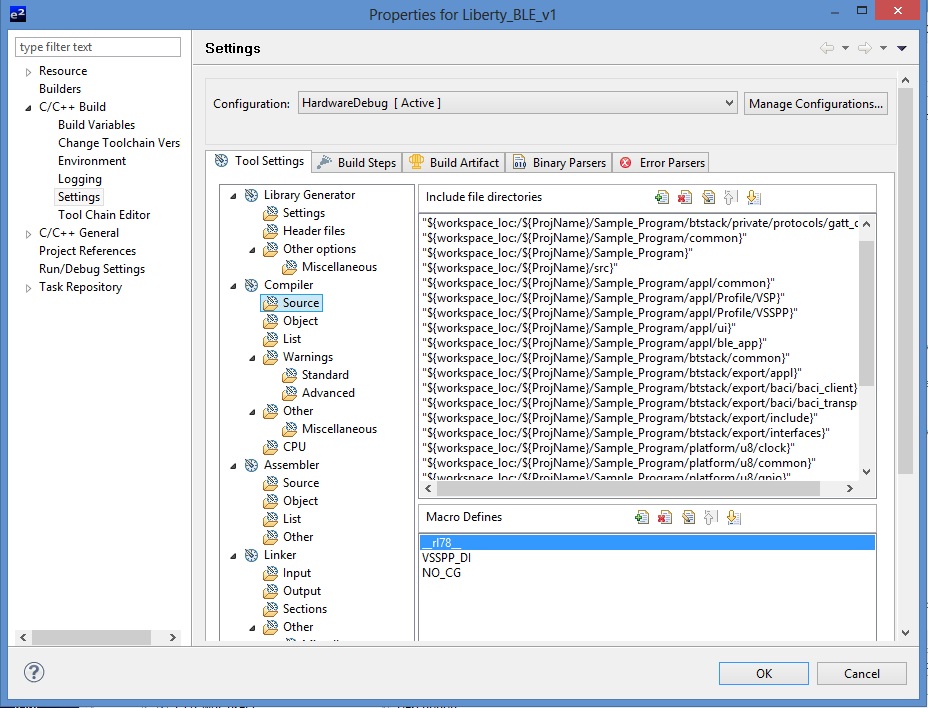
- Details of macro
- __rl78__ macro defines: used to adapt hardware driver for Renesas Cpu. The source file inside Platform folder (all named U8_xxx) use this macro for hardware adapting. This macro is also used in some application files for the same scope.
- VSSPP_DI macro define: this macro disable all VSSPP functionallity (not performed in this firmware revisione)
- NO_CG macro define: Used only in source files automatically generated by “Code Generator”.
Note
Other macros¶
- Inside file RL78_def.h there are these user macro defines:
- #define PAIR_WDOG FALSE Used in BLE_App_Fsm function. If true, after 180 seconds timer expire, the system will wait for WatchDog reset. If false, the system performs a sofware initialization.
- #define T_FILTER FALSE enable/disable Temperature sensor average readings
- #define READ_RF FALSE enable/disable during initial configuration of ML7105 module of the external low power crystal oscillator.
- #define BTOOL FALSE only for testing purpose. Do not change
- #define CLR_PAIR_AT_RESET TRUE enable/disable automatically clear of paring information stored in the eeprom every time that system is power_up or reseted by WatchDog.
- #define READ_IMMEDIATE TRUE If true, when external application ask for reading a properly UUID characteristic, the system perform a “flash reading of sensors value and send it as answer. If false, the system ask with last stored read.
- #define LOWP_EN TRUE enable/disable a demo feature of low power mode. This mode is available only when Liberty is in paired state
Sections settings¶
Go to the project property window (as decribed in Project properties) Then select Setting –> Sections as blue circled in figure below
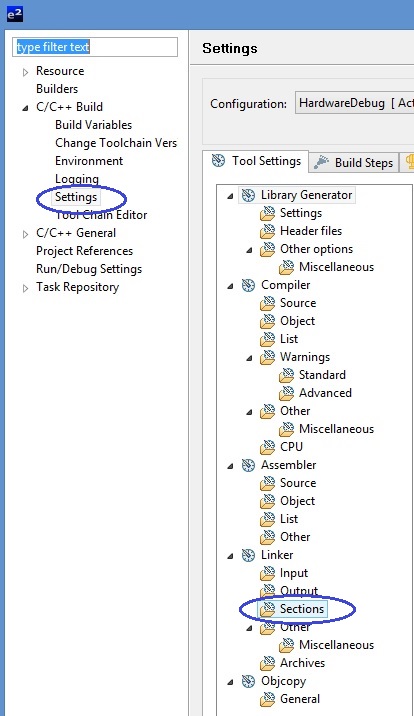
The Sections main tab will open
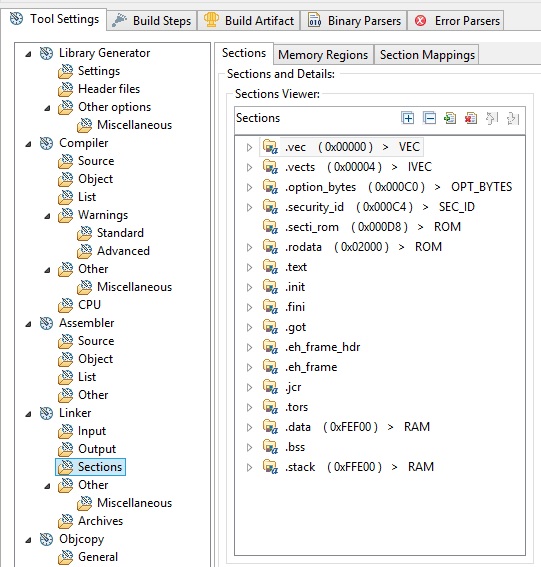
You can check if settings are the same as in figure above
Important
If you make changes in Code Generator and generate new code, the section mapping in this graphical interface is lost. However, the linker file is not changed and maintains correct settings. If needed, you can see the linker file contents Linker file contents
Memory region settings¶
As section settings, go to project property window, then select Settings –> Sections and click on Memory Region tab
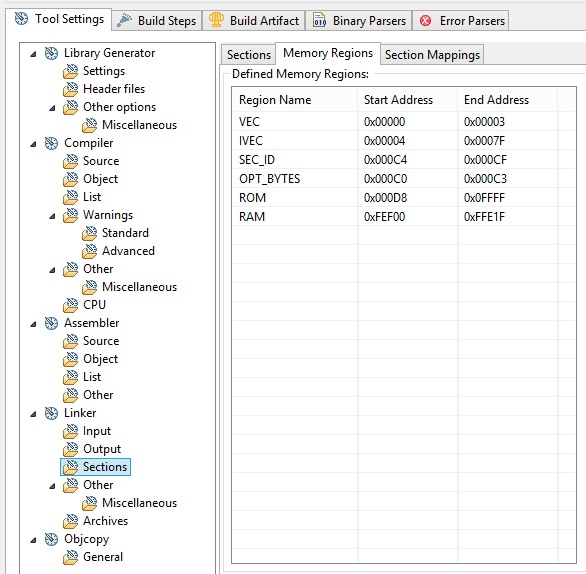
Note
The same effect will be done as in Importan notice described in paragraph Section settings
Optimization¶
Some files in the project are optimized by code and size, and no debug information will be issued. Debbuggin inside these files is not allowed. If you want it, you must change compiler setting. The files optimizer are listed in box below
Optimization level: Speed and code size
Debug level: none
\Sample_Program\btstack\export\appl\appl_att_server.c
\Sample_Program\btstack\export\appl\appl_baci.c
\Sample_Program\btstack\export\appl\appl_smp.c
\Sample_Program\btstack\export\appl\appl_l2cap.c
\Sample_Program\btstack\export\baci\baci_transport\baci_transport.c
\Sample_Program\btstack\export\baci\baci_client\baci_client.c
To change optimization level, you must go to the file property
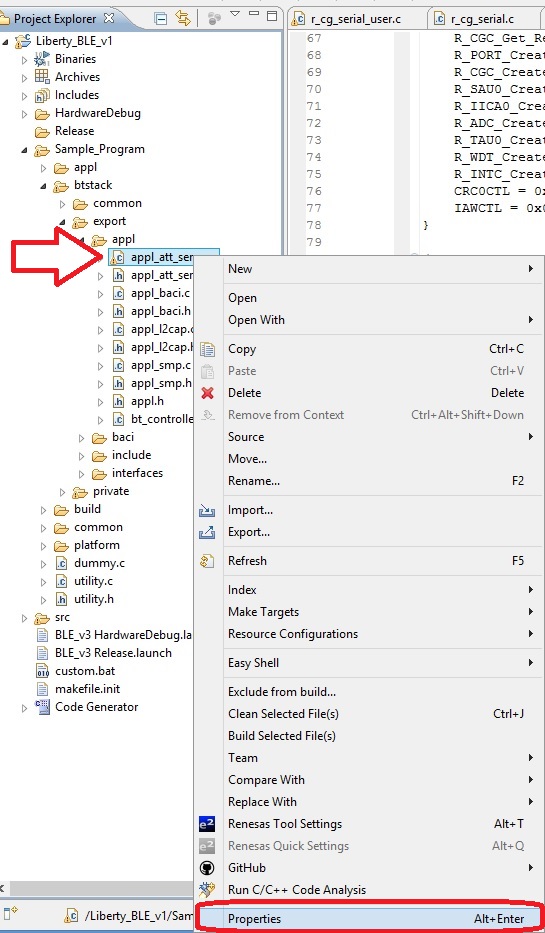
Right click on selected file, then click on Properties.

You can see optimization levels and change it (only for the selected file)